BTC Tools: Your Reliable Mining Management Tool
Hello, fellow miners! We at BTC are excited to introduce our innovative tool – BTC Tools, designed to streamline the management of your mining farm. Our development team has dedicated a significant amount of time and effort to make your life easier and your mining more efficient.
Here are the key features of BTC Tools that will make your mining experience more convenient:
- Miner Scanning: Our tool allows you to simultaneously scan miners in different segments of your local network. We provide you with essential information about your miners, including their computational power, temperature, fan speed, mining pool, and more.
- Miner Sorting: We have a sorting feature that enables you to categorize your miners based on various criteria such as computational power, temperature, their names, and more. This simplifies the process of identifying faulty miners.
- Miner Monitoring: Our tool continually updates information about your miners, which, combined with sorting, helps you promptly detect issues and malfunctions.
- Batch Miner Configuration: We offer the option to configure miners in batches based on different parameters, including mining pool, miner name, and other settings.
- Batch Miner Restart: Our tool supports batch restarting of all or selected miners, although, unfortunately, this feature is currently only available for Antminer devices.
- Batch Software Updates: We allow you to update the built-in software of all or selected miners in batch mode.
- Batch Power Management: Our tool supports power-saving modes for miners, with the ability to set different power-saving profiles.
- Batch Frequency Adjustment: We have a feature that allows you to adjust the frequency for multiple miner models.
Installing BTC Tools
- Download the Program: Begin by downloading the BTC Tools program from our website.
- Extract the Archive: After the download is complete, locate the downloaded archive and extract it. You’ll find a file named “BTC Tools.exe.”
- Run the Program: Double-click the “BTC Tools.exe” file to launch the program.
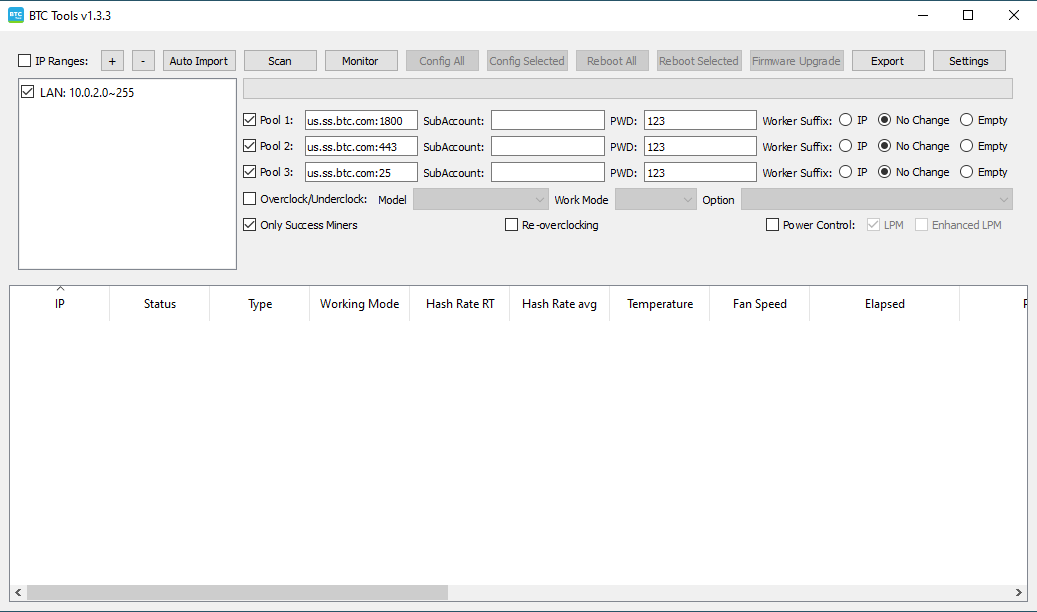
Using BTC Tools
- Network Segment Import: Upon startup, the program will automatically import the segment of your local network where your computer is located. If the imported segment is correct, proceed to the next step.
- Configure Network Segment: If the automatically imported segment is incorrect, you can modify it by clicking on it in the “IP Address Range” field. You can also add or remove network segments by clicking the “+” or “-” icons, respectively.
- Grouping Network Segments: Network segments can be grouped, and you can give each group a name (in the “Notes” field) for easier management. You can also control the scanning of each group independently by unchecking the boxes in front of the groups or segments that you don’t need.
- Scan Miners: Click the “Scan Miners” button and wait for the scanning process to complete. If there are miners in the network segment supported by the software, you’ll see basic information about them in the table.
- Additional Settings: If you have miners with a modified login password, click “Settings” and enter the correct password in the “Miner Login Password” field.
- Sorting and Filtering Data: You can sort data by clicking on the column headers. You can also display all scanned IP addresses by unchecking the “Show Only Identified Miners” box.
- Red Marker: If you see a red entry in the table, it means the program has detected anomalies, such as high temperature, name mismatch with the miner’s IP address, or low computational power. You can configure the red marker in the “Settings” section.
Use the BTC Tools program to efficiently manage your miners and monitor their status. Pay attention to red markers to address issues promptly. If you have questions or need assistance, please contact our support team. Good luck with your mining activities!
Search for ASICs using BTC Tools
With BTC Tools, you can easily search for and manage your ASIC miners within your local network. Here’s how it can benefit you:
1. Easy Network Integration: BTC Tools seamlessly integrates with your local network, making it a breeze to identify and connect to your ASIC miners.
2. Real-time Monitoring: Stay updated with real-time data on miner performance, including temperature, fan speed, and more. Timely monitoring allows you to respond swiftly to any issues.
3. Streamlined Network Management: Organize your miners by grouping them into segments and easily manage and monitor multiple groups independently.
4. Performance Optimization: BTC Tools helps you identify anomalies, such as high temperatures or low computational power, allowing you to take immediate action to optimize performance.
5. Customization: Tailor the program to your specific needs. Define what’s considered “normal” for your mining operations and set red markers accordingly.
6. Time and Effort Saving: BTC Tools reduces the time and effort required to manage your mining setup, letting you focus on more critical aspects of your business.
7. Ongoing Support and Updates: We provide excellent support and regularly update the program to ensure a seamless experience.
How to Change Pools and Worker Names Using BTC Tools
Mining cryptocurrencies can be a lucrative business, but you must maintain control over your worker identities and mining pools if you want to optimize your earnings and productivity. This procedure is made simpler by BTC Tools, which makes it simple to swap between pools and alter worker names. We’ll walk you through the process of using BTC Tools to modify the names of workers and pools in this article.
Changing Mining Pools
- Launch BTC Tools: Start by launching BTC Tools and ensure that your ASIC miners are connected and accessible within your local network.
- Network Segment Configuration: If you haven’t already configured your network segments in BTC Tools, go to the “Configure Network Segment” section. You can group your miners into segments to manage them more efficiently.
- Accessing Miner Details: In the main dashboard, you’ll see a list of your miners along with their details. Click on the miner you want to switch to a different pool.
- Changing the Pool: Within the miner’s details, locate the pool settings. You’ll usually find an option to change the pool address. Update the pool details to the new pool you want to switch to. Make sure to enter the correct pool address and port.
- Save and Apply: After making the necessary changes, save your settings and apply them to the miner. This will initiate the switch to the new pool.
- Monitor the Switch: BTC Tools provides real-time monitoring, so you can observe the switch to the new pool and ensure that it’s functioning as expected.
Customizing Worker Names
- Access Miner Details: Just like when changing mining pools, access the miner’s details within BTC Tools.
- Worker Name Configuration: Look for the worker name or worker ID settings within the miner’s details. This is where you can customize the name.
- Modify Worker Name: Edit the worker name to your preferred choice. Some mining pools allow you to use a custom worker name, while others may have specific formatting requirements.
- Save and Apply: Save your changes and apply them to the miner. Your worker name will be updated accordingly.
- Verification: Double-check to ensure that your custom worker name is reflected correctly within BTC Tools and your mining pool’s dashboard.
How to change pools and workers name using BTC Tools
- Open the BTC Tools application on your computer.
- Navigate to the “Miner Config” section within the application.
- Identify the miner for which you want to change the pool and worker settings.
- Select the miner and click on “Edit Miner” or a similar option to access its configuration.
- In the configuration window, locate the fields related to pool address, worker name, and password.
- Modify the pool address and worker name fields according to your preferences. You can also update the password if necessary.
- Once you have made the desired changes, save the configuration by clicking the “Apply” or “Save” button.
- The changes will be applied to the selected miner, and it will now mine using the updated pool and worker name configurations.
- Repeat these steps for any other miners you wish to update with new pool and worker settings.
How to change Antminer pool and worker if error using BTC Tools
- Open the BTC Tools application on your computer.
- Navigate to the “Miner Config” section within the application.
- Identify the Antminer that is experiencing the error.
- Select the Antminer and click on “Edit Miner” or a similar option to access its configuration.
- In the configuration window, locate the fields related to pool address, worker name, and password.
- Modify the pool address and worker name fields according to the correct settings required to resolve the error. Ensure that the information entered is accurate.
- Save the changes by clicking the “Apply” or “Save” button.
- BTC Tools will update the pool and worker settings for the Antminer, which should resolve the error.
- Monitor the Antminer to ensure that the changes have been applied successfully and that the error has been resolved. If the error persists, double-check the settings and try again if necessary.
Frequently asked questions
BTC Tools is software designed for managing and monitoring cryptocurrency miners in your local network. It allows you to easily configure, control, and monitor your miners in real-time.
BTC Tools is designed for Windows and requires Windows 7 or higher. Additionally, for full functionality, you need access to your ASIC miners within your local network.
To get started with BTC Tools, download the program from our official website, install it, and follow the setup instructions. After installation, launch the program and begin configuring your miners.
No, BTC Tools is intended for working with miners in your local network. It does not support remote control or monitoring.
You can easily change pools and worker names by accessing the settings menu for each miner. BTC Tools provides an intuitive interface to perform these actions.
We regularly release updates to improve the functionality and security of BTC Tools. We recommend keeping an eye on updates and upgrading the program to have the latest version.
Yes, BTC Tools supports several types of ASIC miners. You can configure and monitor miners from different brands and models within one program.
If you encounter problems or have questions, contact our support service. We are ready to help you resolve any difficulties and provide the necessary information.
The red marker in BTC Tools indicates anomalies, such as high temperature, low computational power, or worker name mismatch. These anomalies can be configured in the program’s settings menu.
No, BTC Tools is designed for working with miners in your local network. It does not provide remote management functions. Remote miner management may require additional software and configurations.

